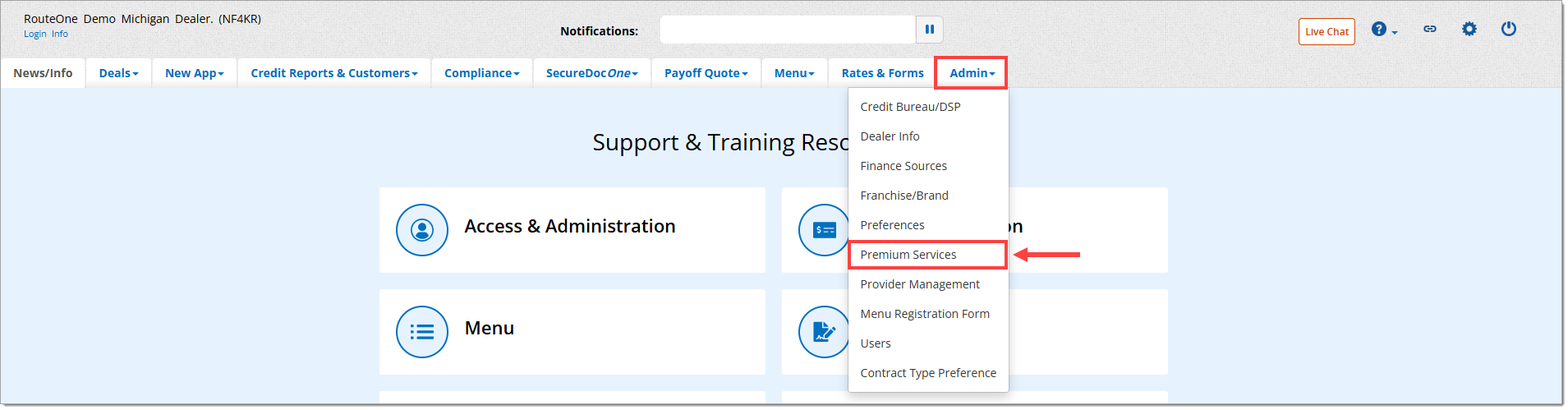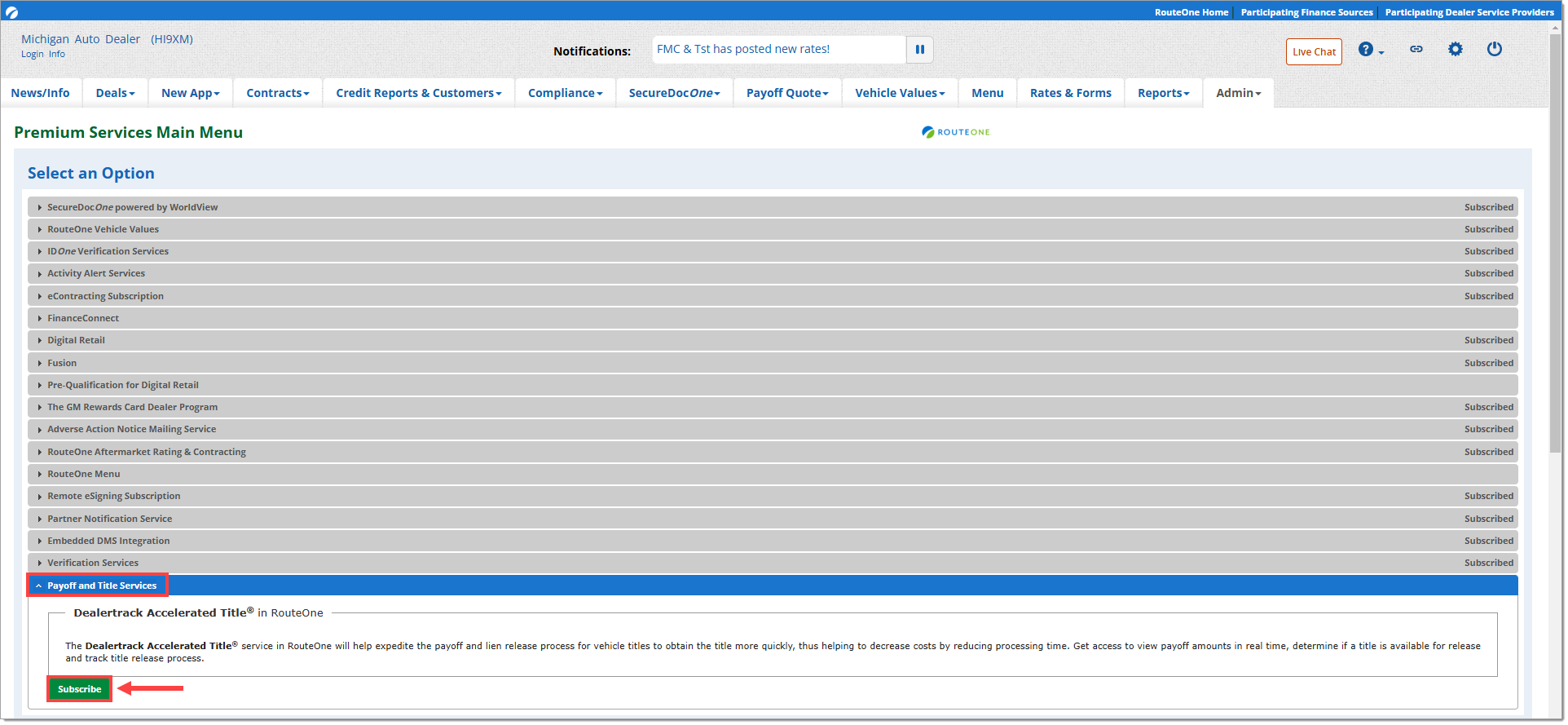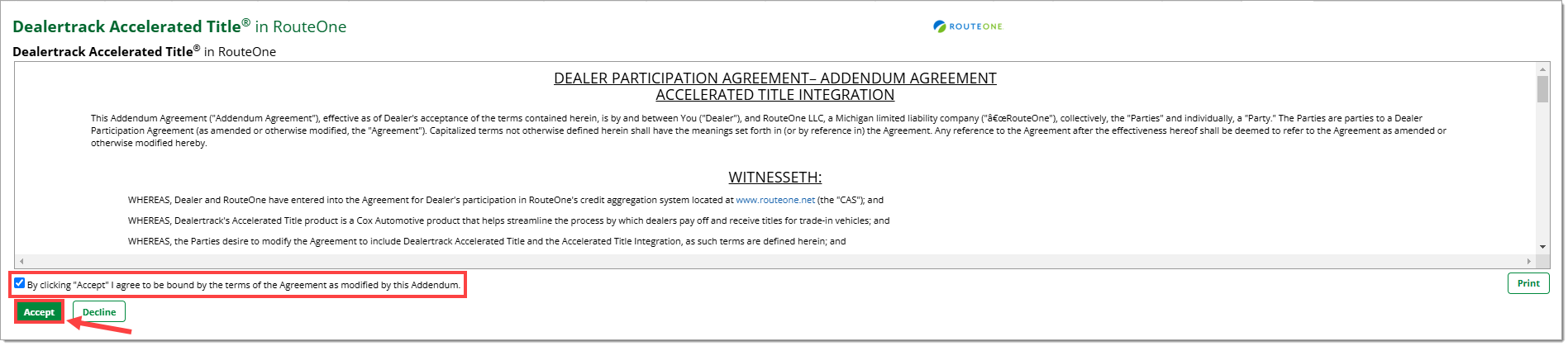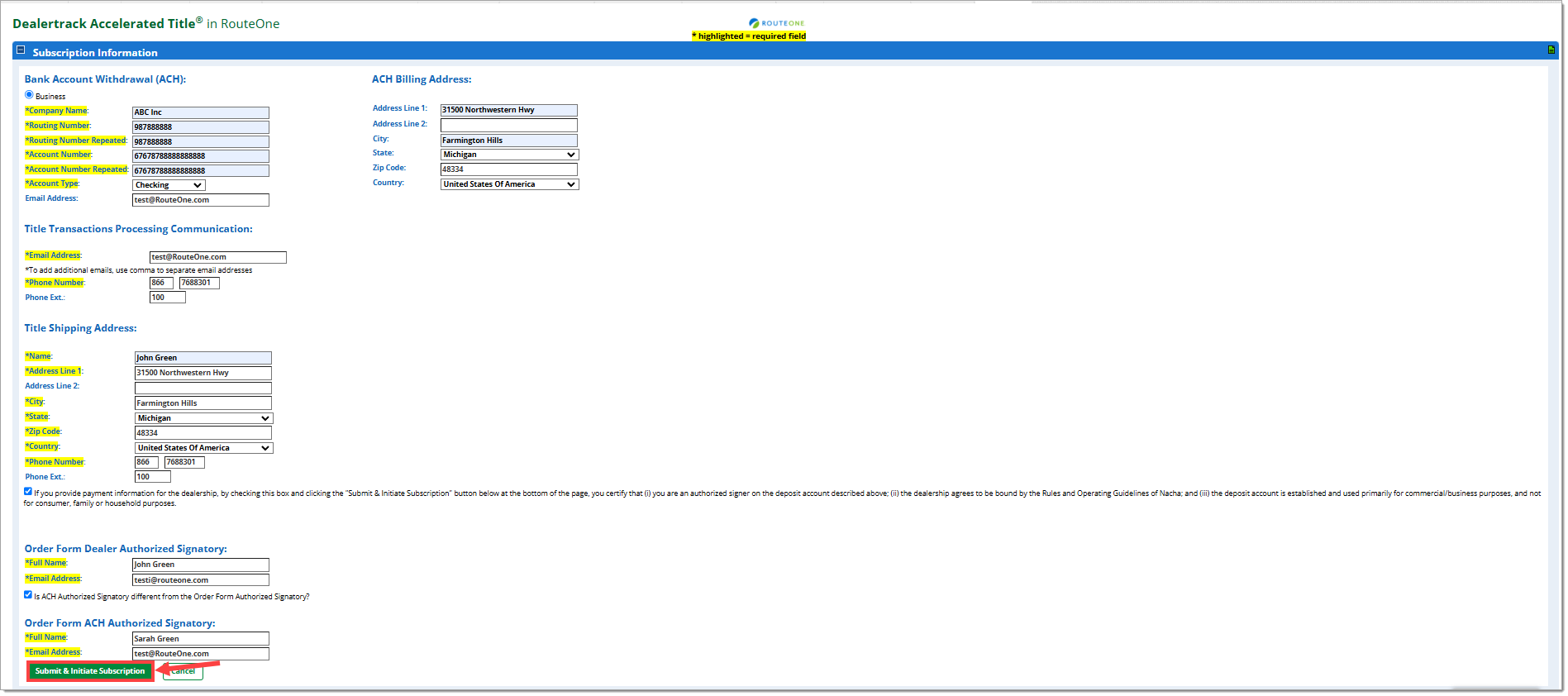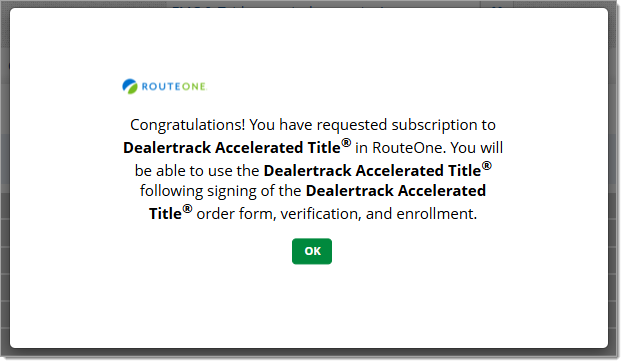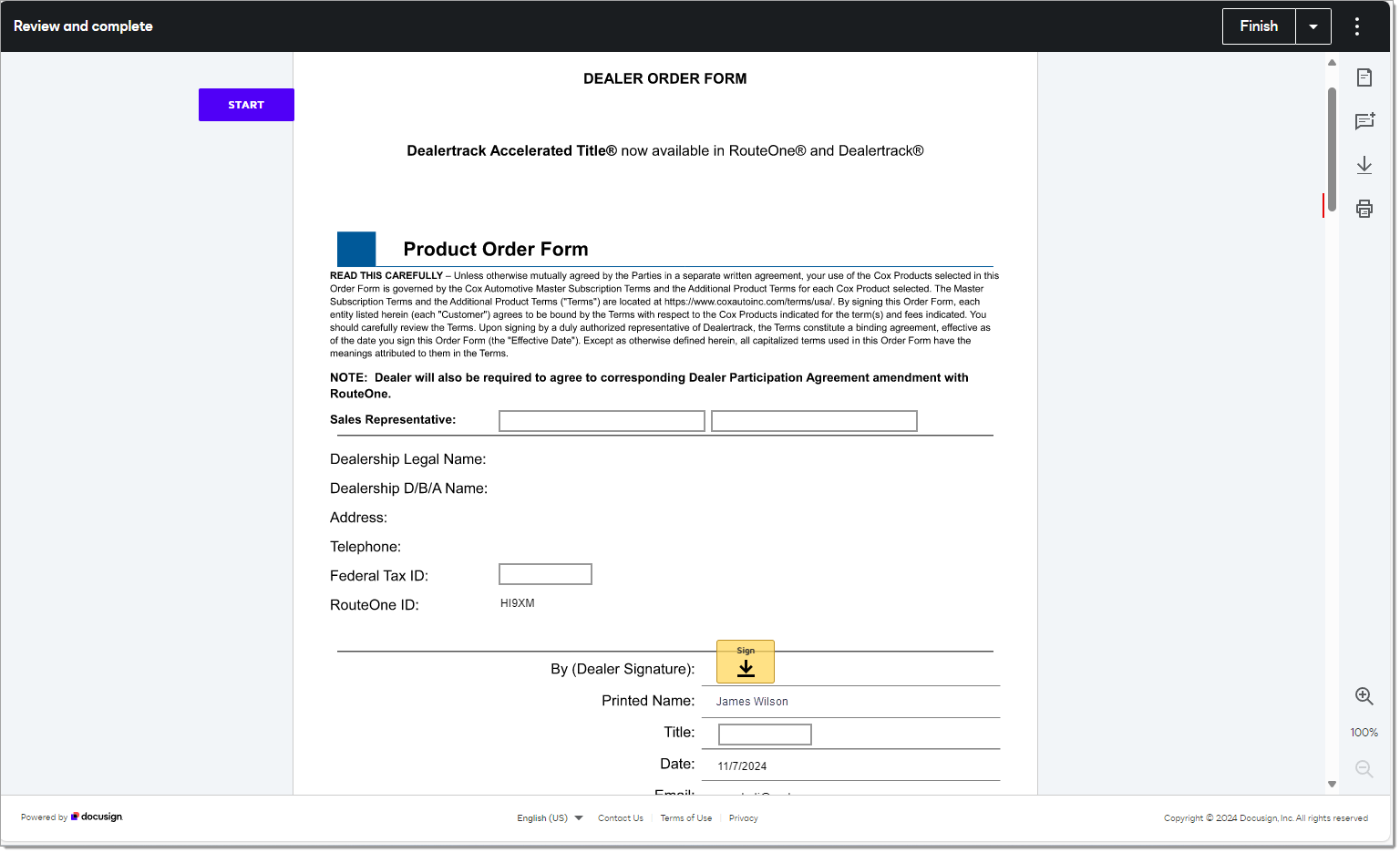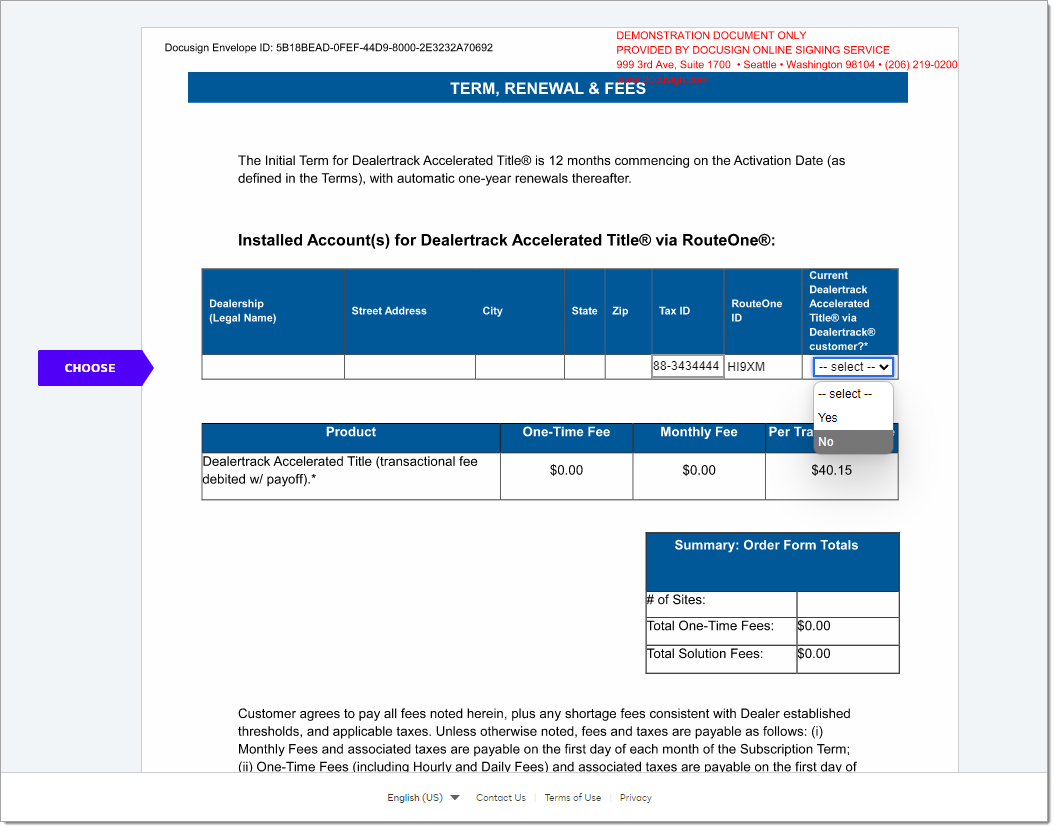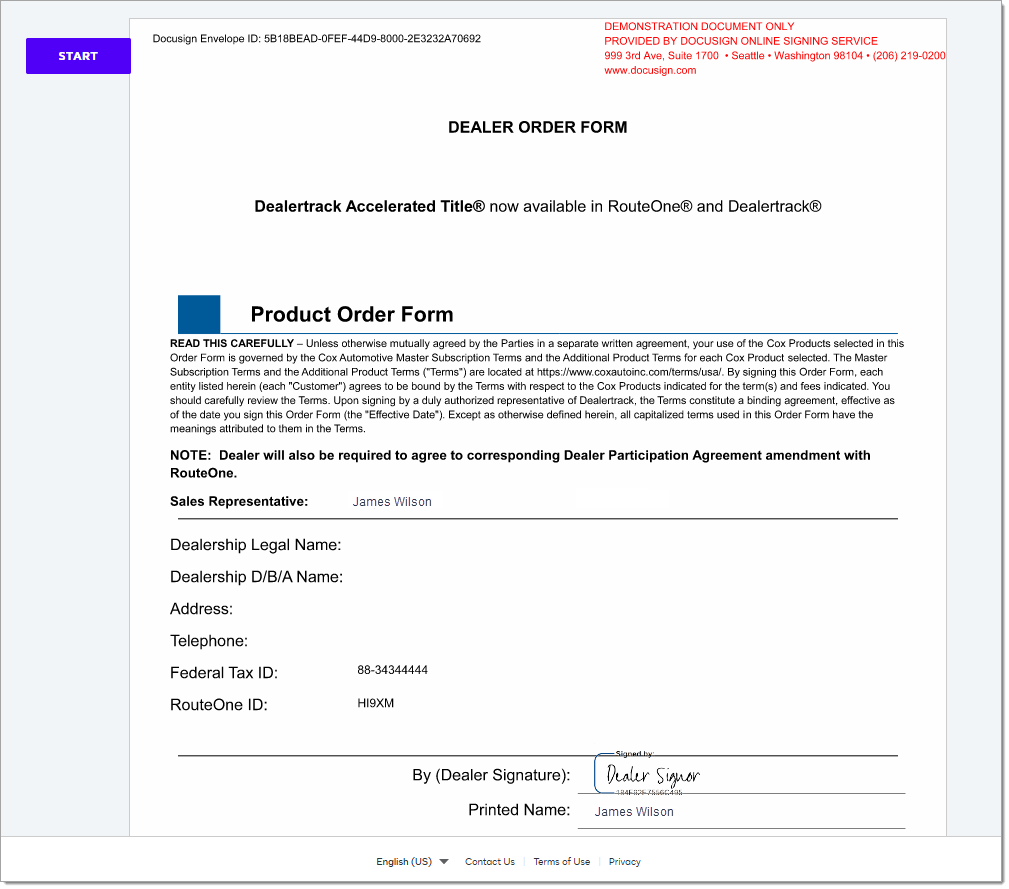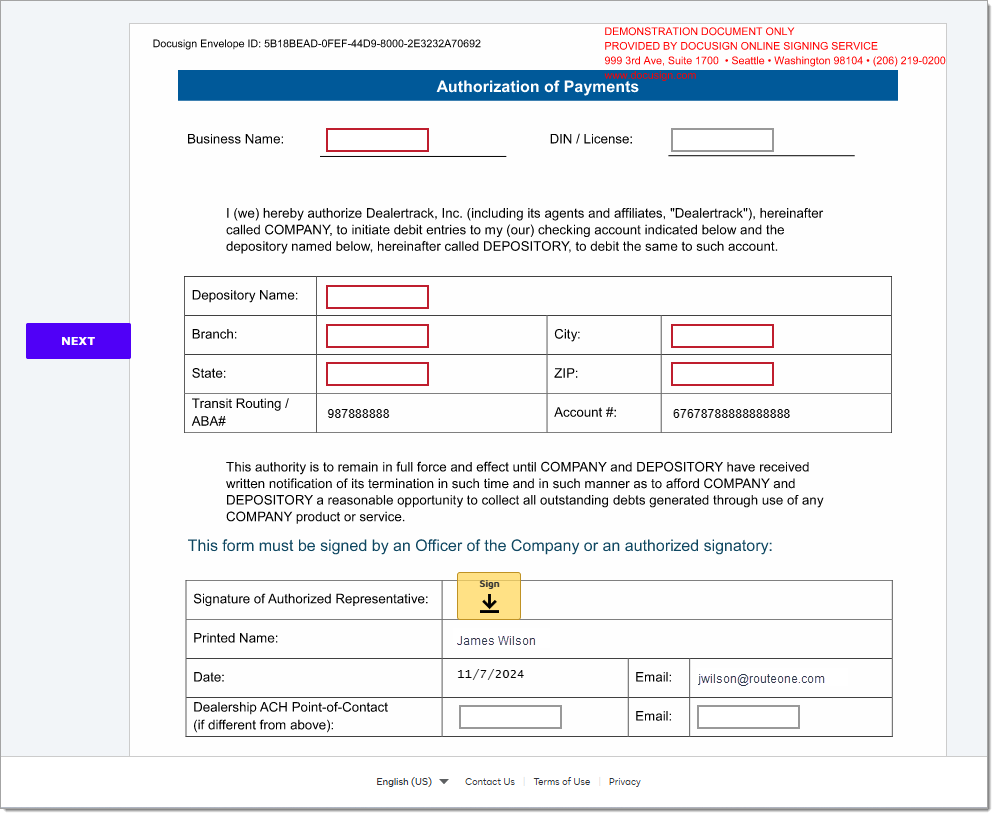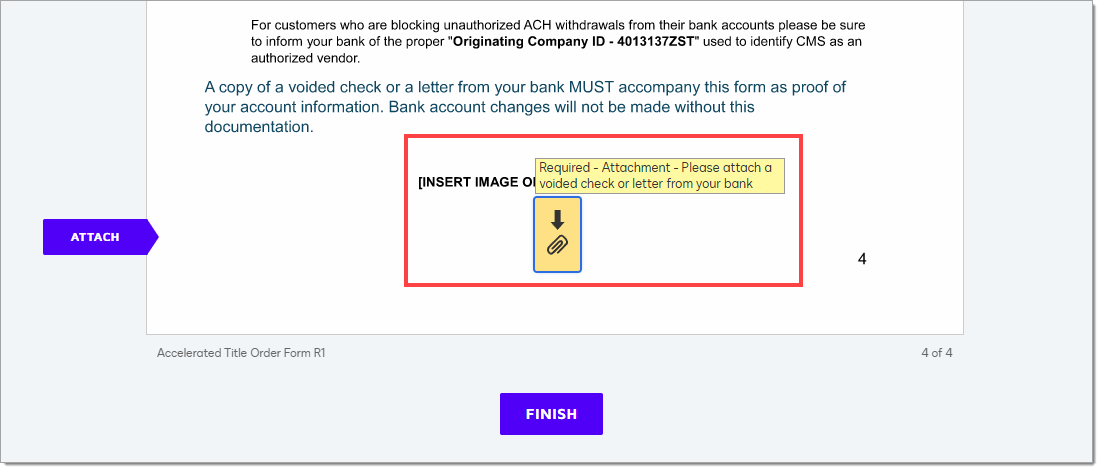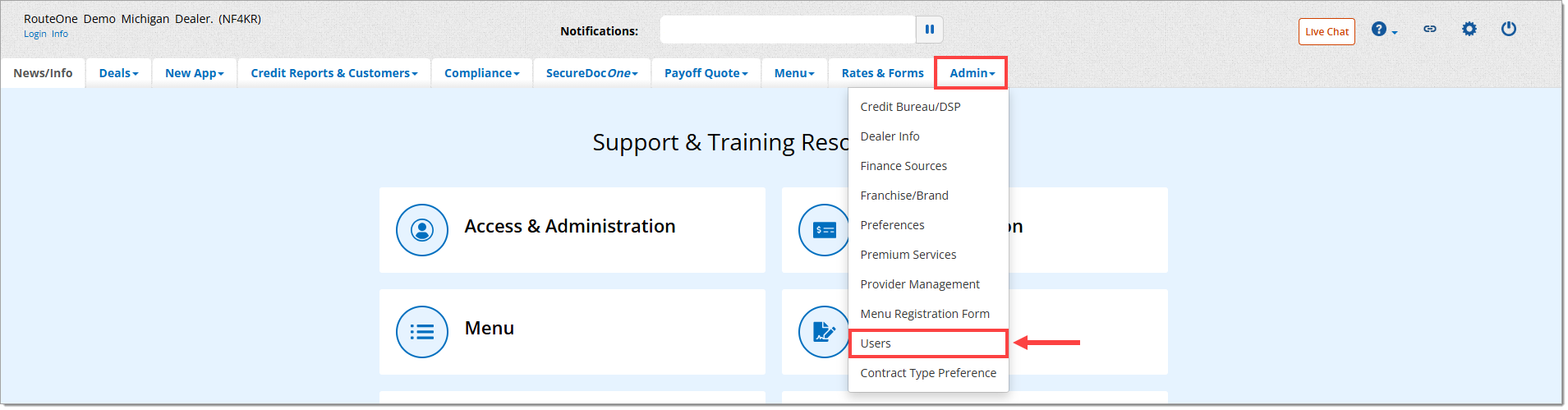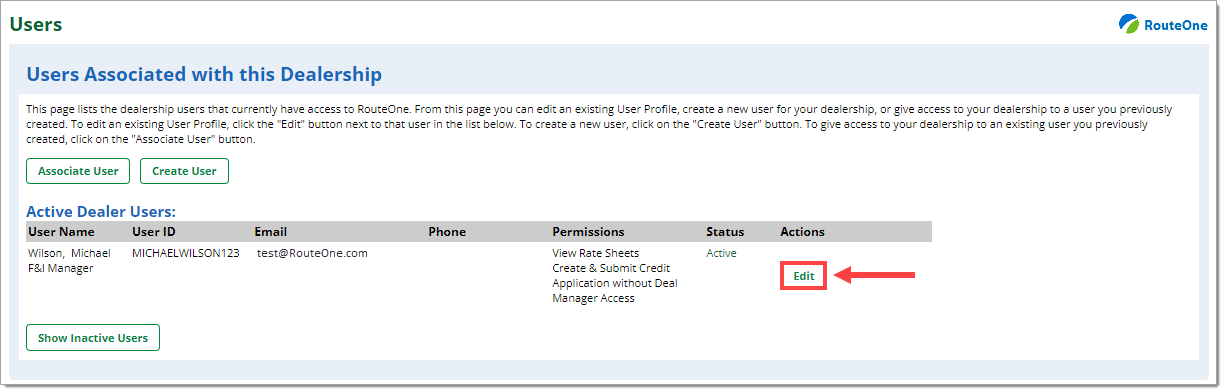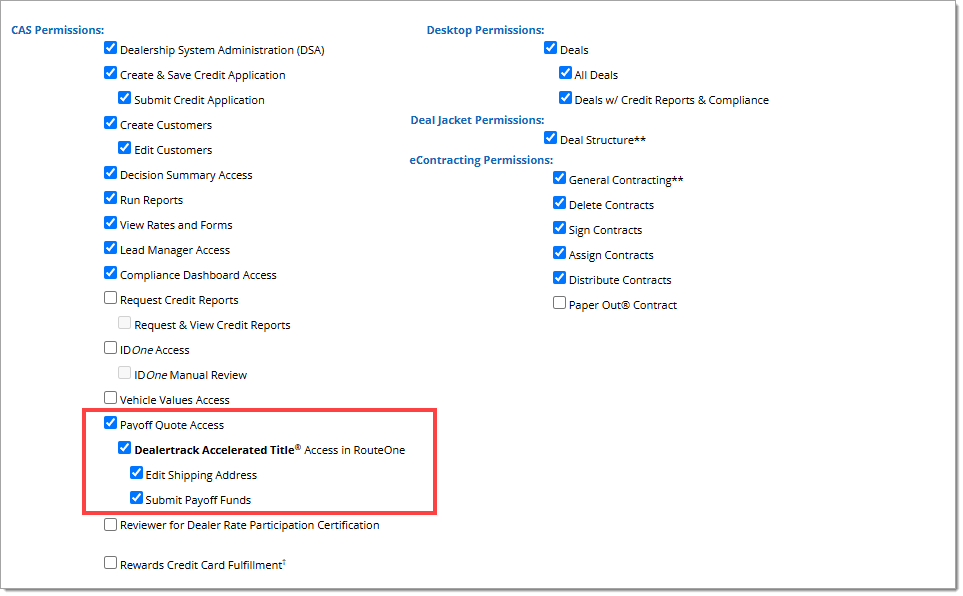In This Guide:
Related Guides:
Access and Administration
Subscribing to Dealertrack Accelerated Title® in RouteOne
Subscribing to Dealertrack Accelerated Title® in RouteOne
To subscribe, have your Dealer System Administrator (DSA) complete the following steps:
Hover over the ‘Admin’ tab and select the ‘Premium Services’ option.
Click the ‘Payoff and Title Services’ header to expand the section.
Click ‘Subscribe’ to initiate the subscription process.
In order to proceed, you must accept the Dealer Participation Agreement (eDPA).
To accept, select the checkbox and click ‘Accept.’
On the next page, fill in the Bank Account Withdrawal (ACH), Transaction Communication Email and Phone Number, Title Shipping Address, Dealer Signatory, and ACH Signatory information. Required fields are highlighted in yellow.
The email address and phone number provided in ‘Title Transactions Processing Communication’ section will be used to notify when Overage/Shortage/Exceptions occur on the transactions and require further action.
Click ‘Submit & Initiate Subscription’ to activate the service.
A confirmation pop-up will appear once the subscription request is received.
The subscription will now display as ‘Requested’ until the Order Forms are signed, and the subscription is verified and activated by RouteOne.
Signing the Order Form
Signing the Order Form (Dealer)
An email will be sent from DocuSign to the email address provided in the ‘Order Form Dealer Authorized Signatory’ field to sign the Order Form. DocuSign will direct the signatory to fill in all required fields and submit the form.
Signing the Order Form (ACH)
Once the form is submitted by the dealer signatory, DocuSign will send the Order Form to the email address provided in the ‘Order Form ACH Authorized Signatory’ field. DocuSign will direct the signatory to fill in all required fields, attach a copy of a voided check with the ACH information, and submit the form.
If the same email address is provided for both the Dealer and ACH Authorized Signatory, that address will receive both emails from DocuSign.
Once the form has been signed by both the Dealer and ACH Authorized Signatory, DocuSign will send an email to RouteOne and the signatories, notifying them that all parties have completed signing.
RouteOne will then review the completed Order Form to ensure that that the ACH information provided during subscription matches with the voided check and proceed with activating the service.
Once the review is complete, you will receive an email confirming that the service is active and ready for use, and your dealership will now be able to submit payoff quotes with Dealertrack Accelerated Title. The option to edit your information and unsubscribe will become available in the ‘Payoff and Title Services’ section.
Assigning Required Permissions
In order for a user to submit payoff quotes with Dealertrack Accelerated Title, they must have the required permissions.
Permissions may only be assigned by Dealership System Administrators (DSAs). For general information on assigning and editing permissions, see our User Information and Permissions user guide here.
To edit a user’s permissions, hover over the ‘Admin’ tab and select ‘Users’ from the dropdown menu.
Find the desired user and click the ‘Edit’ button next to the user.
You will be navigated to the ‘Edit User’ page. Scroll down to the ‘User Permissions for R1 Training Dealer’ section and click the header to expand.
Payoff Quote permissions can be found in the ‘CAS Permissions’ section.
Users must have the ‘Payoff Quote Access’ permission checked to access Dealertrack Accelerated Title.
- Dealertrack Accelerated Title Access in RouteOne: Provides the user permission to view Finance Sources that support Dealertrack Accelerated Title on the ‘Request Payoff Quote’ page, request payoff quotes using Dealertrack Accelerated Title supported Finance Sources, and view Dealertrack Accelerated Title quotes in the ‘Payoff Quote Manager.’
- This permission will be automatically checked for all users with the ‘Payoff Quote Access’ permission upon activation of the Dealertrack Accelerated Title service.
- Edit Shipping Address: Provides the user permission to change/edit the shipping address of the paper title for payoffs on the ‘Payoff and Title Details’ page.
- Submit Payoff Funds: Provides the user permission to submit payoffs. Only users with the ‘Submit Payoff Funds’ permission will see the ‘Submit Payoff’ button on the ‘Payoff and Title Details’ page.
Click ‘Save Information’ at the bottom of the ‘Edit User’ page to confirm the changes.
Dealertrack Accelerated Title® is a registered trademark of Dealertrack, Inc.
ROUTEONE SUPPORT
Contact
Phone: 866.768.8301
Email: r1support@routeone.com
Hours (EST)
Monday - Friday: 6:00am – Midnight
Saturday: 9am – 9pm
Can’t find what you need?
Try our search