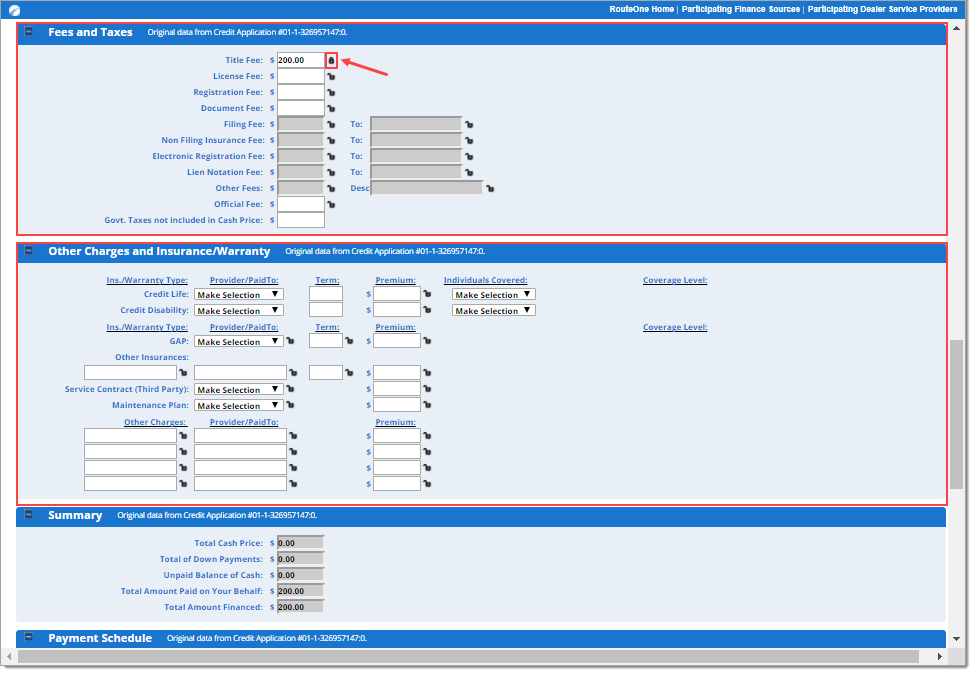In This Guide:
Contracting
Using Locked Fields to Customize the Worksheet
What is the benefit of using locked fields on the eContracting Worksheet?
To save you the time of rekeying commonly entered information, and to help you reduce the errors that can come with rekeying information, the RouteOne eContracting Worksheet allows you to save commonly entered values within the ‘Contract Type,’ ‘Fees and Taxes’ and the ‘Other Charges and Insurance/Warranty’ sections.
How to Use Locked Fields
Some sections of the Worksheet contain lock icons next to specific fields. By default, all of these icons begin as unlocked. Once you input information in the field, clicking on the unlocked icon switches it to a locked icon.
Locked fields will be saved to your individual username (at the finance source and transaction type levels). This ensures that different finance sources, and transaction types (retail or lease) within those finance sources, can be customized without affecting each other.
In order for the fields to lock with and populate those values for future deals, you need to either ‘Save’ the contract or click the ‘Generate Contract’ button.
When you generate a new eContract of the same transaction type, and for the same finance source in the future, that information will automatically be populated into your locked fields.
These fields can be edited at any time by typing new values into the fields. Typing in a new value will cause the icon to ‘unlock’. You will need to click the lock icon again to ‘lock’ the field. In order for these edited values to update for future deals, you will need to either ‘Save’ the contract or click the ‘Generate Contract’ button after making your updates to the fields.
Because this information is saved at the individual user level, it will not impact the settings of other users with RouteOne access at your dealership. This enables users to customize and tailor their experience to their unique needs.
ROUTEONE SUPPORT
Hours (EST)
Monday - Friday: 6:00am – Midnight
Saturday: 9am – 9pm
Can’t find what you need?
Try our search