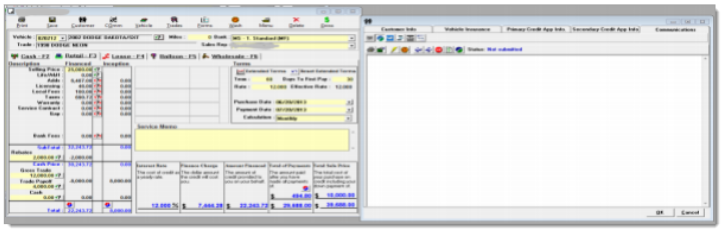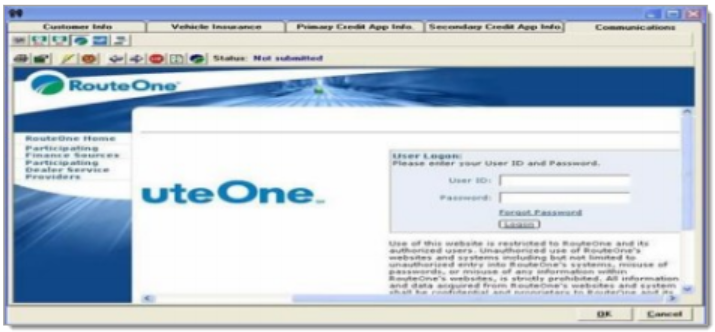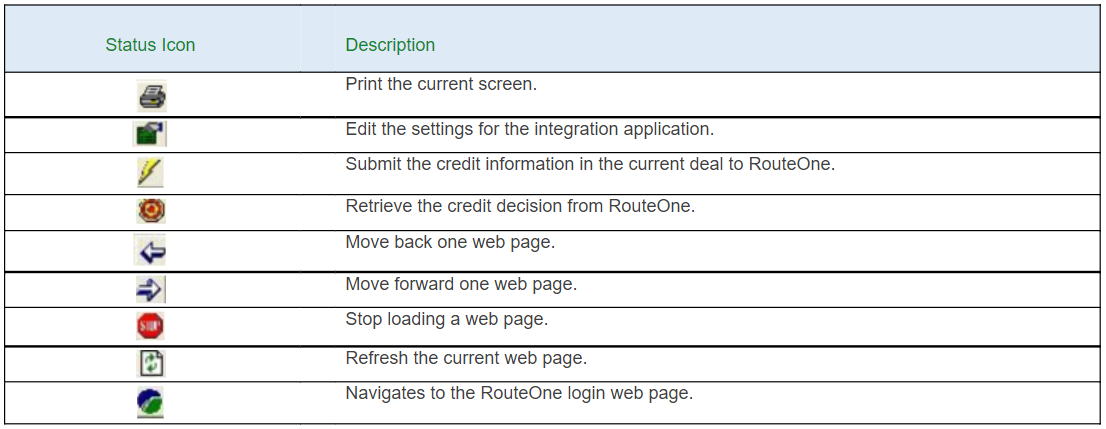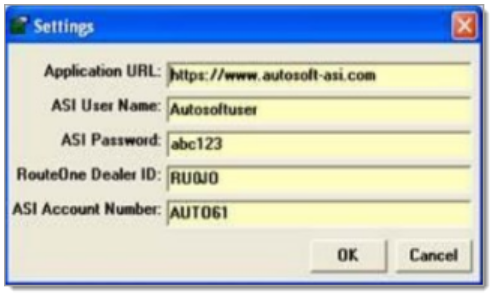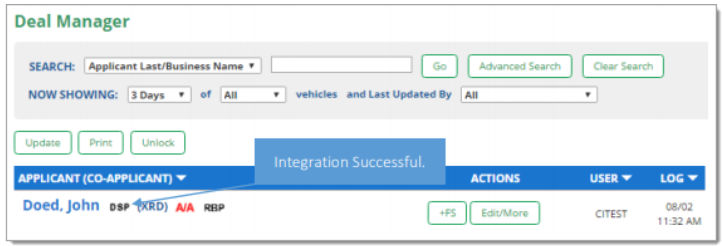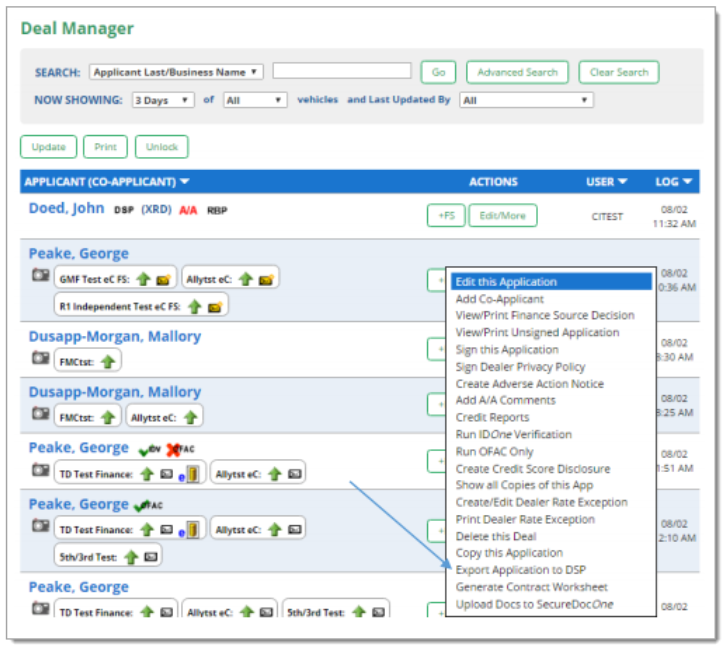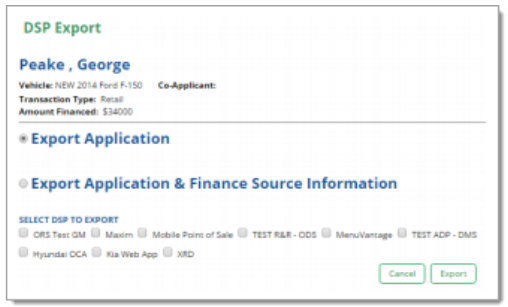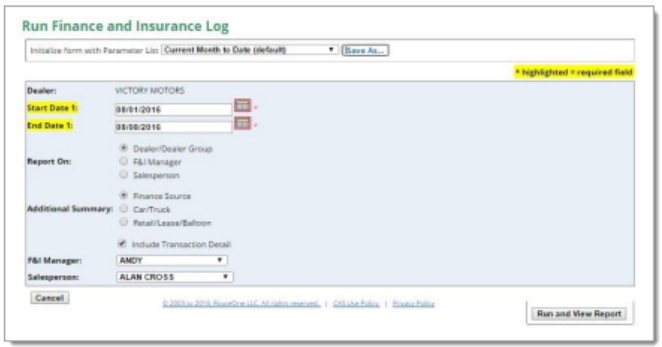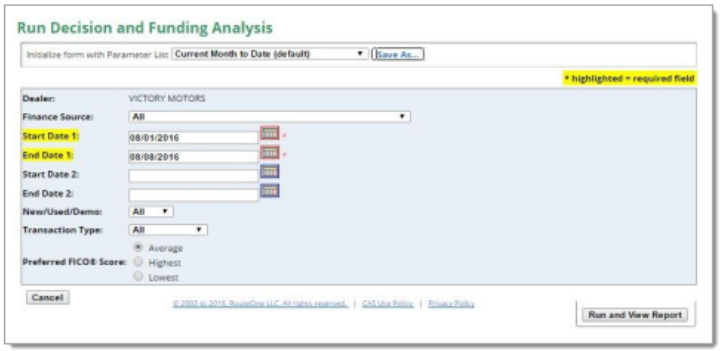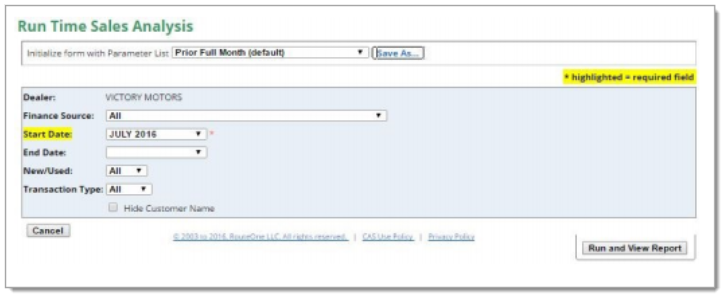In This Guide:
Related Guides:
Integration
AutoSoft International Integration
Importing Deals from AutoSoft International to RouteOne
Within the AutoSoft system, create a deal and enter all the pertinent information about the deal/application.
Click on the button on the deal toolbar.
Only deals that have not been booked or closed can be imported to RouteOne.
Click on the RouteOne icon to get the RouteOne interface.
The following is an explanation of the buttons for the RouteOne integration application.
On initial set up you will need to enter some information found on the ‘Settings’ pop-up.
The application URL will already be filled in (do not edit the URL).
The ASI User Name, ASI Password, and ASI Account Number can be received from your AutoSoft representative.
The RouteOne Dealer ID number can be received within the RouteOne system, or from your AutoSoft representative.
Once this information is filled in, the application will be ready to use.
Locating Imported Deals in the RouteOne Deal Manager
The Deal Manager is considered the hub of RouteOne, and is designed to help quickly scan and identify the status of deals with easy-to-read icons. The default view shows the last three days of activity, ranked by last activity date/time (most recent first). Only deals with activity in the last 60 days are available for display.
The Deal Manager is accessible by selecting ‘Deal Manager’ within the ‘Deals’ tab. An important tool within the Deal Manager is the ‘Edit/More’ button under the ‘Actions’ column. From here, dealers can easily view, print, copy, or edit an application; run swap the applicant/co-applicant, remove co-applicant, initiate credit reports, create an adverse action notice, and more.
Click the ‘Update’ button located in the upper left-hand side of the screen. The page will refresh and the imported application will display as the first record in the Deal Manager.
Submitting Imported Deals to a Finance Source
To submit an imported deal to a finance source, click on the primary applicant's name in the Deal Manager and you will be taken through the RouteOne application submission process used for all applications. Data entered in your system will populate the RouteOne credit application; however, you must still complete all required fields highlighted in yellow and choose at least one finance source before submitting the application.
Exporting Deals from RouteOne
The integration also allows you to export an application and finance source decision from RouteOne to the DMS system. All deals that have been imported to the RouteOne system from the DMS will update the same deal number upon exporting the deal from RouteOne.
Within RouteOne, click the ‘Deal Manager’ option within the ‘Deals’ tab.
Click the ‘Edit/More’ button for the application you wish to export. Within the dropdown, select ‘Export Application to DMS.’
A RouteOne Export Application Options Screen will display. Select one of the following:
Export Application Only: Selecting this option will allow you to export data entered in the RouteOne application (excluding any credit decision) to your DMS. If you selected ‘Export Application Only,’ continue the export process by clicking the radio button.
Export Application & Credit Decision: Selecting this option will export data entered in the RouteOne application and select credit decision information to the DMS. If you selected Export Application & Credit Decision, continue the export process by clicking the radio button next to the decision you wish to export, and then click the button. Your exported deal is now available in the DMS.
Click the 'Export' button.
All deals that have been imported to the RouteOne system from the DMS will update the same deal number in the DMS upon exporting the deal from RouteOne.
RouteOne Dealer Reports
The RouteOne system can generate a variety of reports to help you better manage your business and identify opportunities to increase profits. Each night, RouteOne will retrieve a file from your DMS detailing ALL of your dealership’s closed or finalized deals. The next morning, when you login to RouteOne, you can run various performance reports including all your F&I activities and transaction details for extracted records, regardless of whether the deal originated in your WT or RouteOne system. As an integrated dealer you have access to the following reports:
Finance & Insurance Log Report
Provides a comprehensive sales record, displaying relevant attributes for each sales transaction and totals/averages for the selected date ranges ad input parameters. This report closely models many of the manual and automated F&I Logs used today.
To run this report, click the ‘F&I’ option within the ‘Reports’ tab.
Decision Analysis (Time and Mix) Report
The Decision Analysis report allows you to monitor decision time and mix, by Finance Source, for your decisioned credit applications.
To run this report, click the ‘Decision & Funding Analysis’ option within the ‘Reports’ tab.
Time Sales Analysis Report
The Times Sales Analysis Report provides share analysis by finance source showing finance penetration both as a percentage of total vehicle sales as a percentage of finance contracts (available “time sales”).
To run this report, click the ‘Times Sales Analysis Report’ option within the ‘Reports’ tab.
ROUTEONE SUPPORT
Hours (EST)
Monday - Friday: 6:00am – Midnight
Saturday: 9am – 9pm
Can’t find what you need?
Try our search