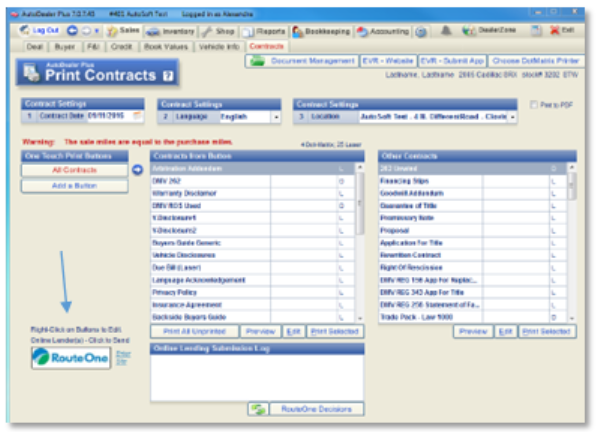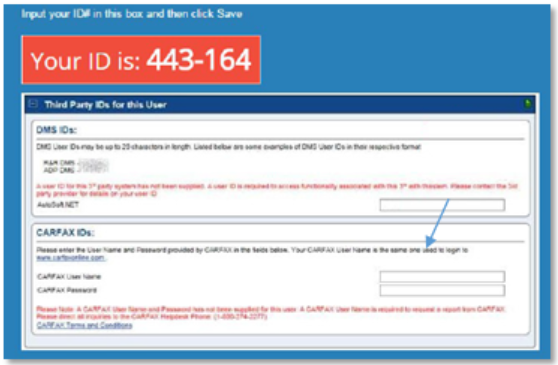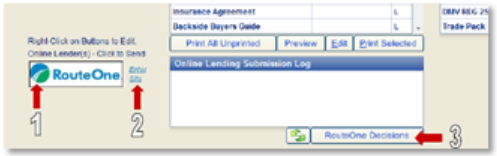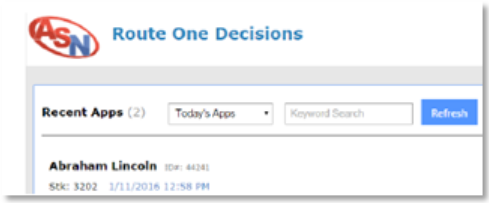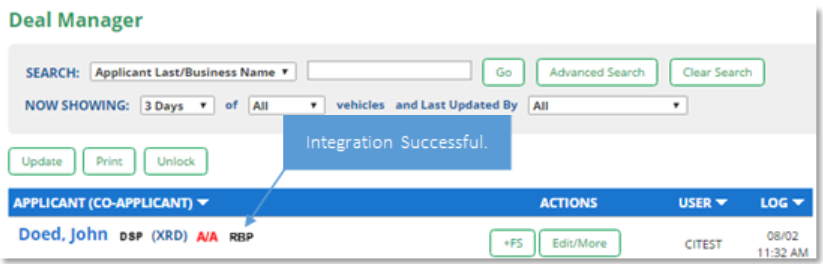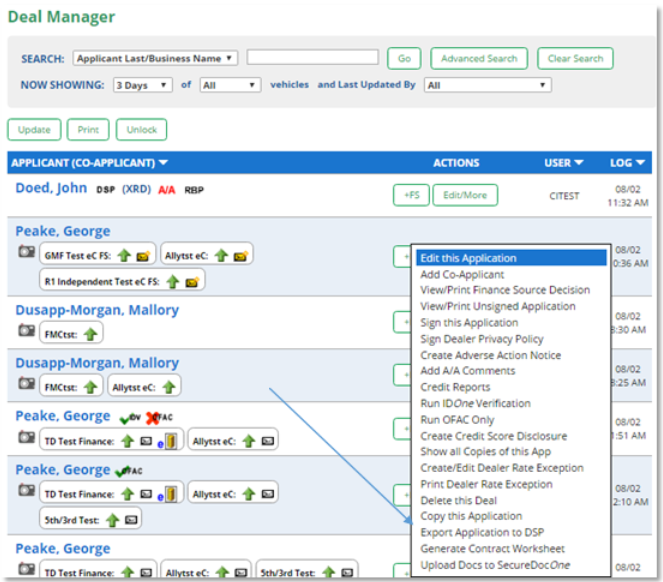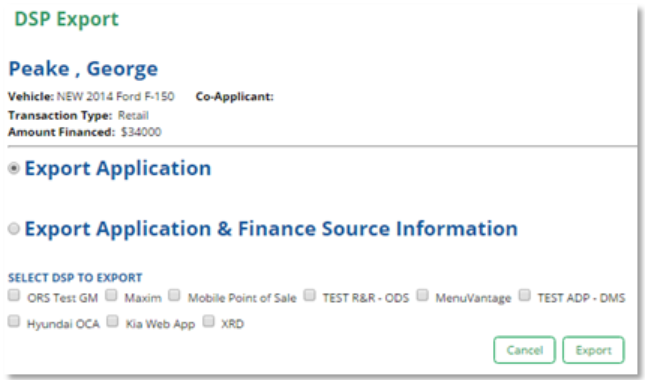In This Guide:
Related Guides:
Integration
AutoSoft.Net Integration
Importing Deals from AutoSoft.Net to RouteOne
Within the AutoDealer Plus/AutoDealer Light and PRco Power, the RouteOne integration can be accessed in the bottom left corner of the ‘Contracts’ tab.
After providing the RouteOne ID and completing the integration, dealers have the ability to enable automatic sign-on with RouteOne through our DMS following these instructions.
To access the instructions and the ID number to complete the automatic sign-on process, click on the RouteOne button found in the ‘Contracts’ tab. Each user will need to be set up as a user within RouteOne before enabling the automatic sign-on.
ID numbers are unique for each user, and cannot be used with multiple users.
Once the automatic sign-on process is complete, dealers have three options for making use of the RouteOne integration within our DMS:
- The dealer can submit a loaded deal to RouteOne by clicking the RouteOne logo button.
- The dealer can access the RouteOne portal without submitting a deal by clicking the ‘Enter Site’ link.
- The dealer can access all RouteOne decisions that have been pushed back into its DMS from RouteOne by clicking the ‘RouteOne Decisions’ button. Decisions will be displayed in colored boxes next to the customer's name. Please note that the auto ‘Export Feature’ in the Admin Setup needs to be activated and accepted by the dealer's DSA in order for the information to come back into its DMS.
Locating the Imported Deals in the RouteOne Deal Manager
The Deal Manager is considered the hub of RouteOne, and is designed to help quickly scan and identify the status of deals with easy-to-read icons. The default view shows the last three days of activity, ranked by last activity date/time (most recent first). Only deals with activity in the last 60 days are available for display.
The Deal Manager is accessible by selecting ‘Deal Manager’ within the ‘Deals’ tab. An important tool within the Deal Manager is the ‘Edit/More’ button under the ‘Actions’ column. From here, dealers can easily view, print, copy, or edit an application; run swap the applicant/co-applicant, remove co-applicant, initiate credit reports, create an adverse action notice, and more.
Click the ‘Update’ button located in the upper left-hand side of the screen. The page will refresh and the imported application will display as the first record in the Deal Manager.
Submitting Imported Deals in the RouteOne Deal Manager
To submit an imported deal to a finance source, click on the primary applicant's name in the Deal Manager. Next, you will be taken through the RouteOne application submission process used for all applications. Data entered in your system will populate the RouteOne credit application; however, you must still complete the required fields highlighted in yellow and add at least one finance source before submitting the application.
Exporting Deals from RouteOne
The integration also allows you to export an application and finance source decision from the RouteOne system to the DMS system.
Within the RouteOne Deal Manager page, select the ‘Export Application to DMS’ option within the ‘Edit/More’ drop-down for the credit decision you would like to export.
A RouteOne DSP Export page will display. Select one of the following options:
Export Application: Select this option to export the credit application (excluding any credit decision) to your system.
Export Application & Finance Source Information: Selecting this option will export the credit application and the credit decision to your system.
Click the ‘Export’ button.
ROUTEONE SUPPORT
Hours (EST)
Monday - Friday: 6:00am – Midnight
Saturday: 9am – 9pm
Can’t find what you need?
Try our search