In This Guide:
Related Guides:
Integration
Dubuque Data Services Credit Systems Integration
Importing Deals from Dubuque Data Services to RouteOne
From your Dubuque Data system (DDS), select the ‘New Credit Application’ from the ‘File’ menu.
A message box will be displayed asking, “Do you want to save the current Credit Application?” Select the ‘Yes’ button to save the current application, or select the ‘No’ option to discard.
All the fields in the Credit Application dialog box will be cleared, and you are now ready to enter a new credit application.
Enter all available information on the Processing, Applicant(s) and Financing tabs. Enter Processing Information, Credit Vehicle and Pricing Information.
Bold fields are required.
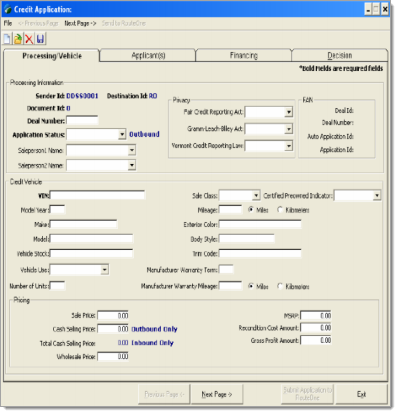
Click on the ‘Next Page’ button to enter the Applicant(s) information. Enter the applicant information on the Name/Personal, Address(es), Employer(s), Bank/Creditor and Other Income tabs.
- Optional: Include a Co-Applicant or Organizational Applicant. Enter the Name/Personal, Address (es), Employer(s), Bank/Creditors and Other Income for a Co-Applicant or Organizational Applicant.
Within the Financing tab, enter the Financing information on the Finances, Trade In(s), and Add Charge(s). Enter the Finance details, Lease/Balloon, Estimated Annual Mileage, and Excess Miles per Year, Service Contract and Fees. Enter up to three trade ins in the Trade In(s) tab and up to ten add charges on the Add Charge(s) tab.
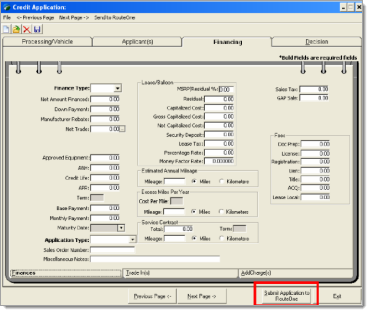
Click on the ‘Submit Application to RouteOne’ button to transmit the deal from Dubuque Data Services (DDS) to RouteOne.
Locating Imported Deals in the RouteOne Deal Manager
The Deal Manager is considered the hub of RouteOne, and is designed to help quickly scan and identify the status of deals with easy-to-read icons. The default view shows the last three days of activity, ranked by last activity date/time (most recent first). Only deals with activity in the last 60 days are available for display.
The Deal Manager is accessible by selecting ‘Deal Manager’ within the ‘Deals’ tab. An important tool within the Deal Manager is the ‘Edit/More’ button under the ‘Actions’ column. From here, dealers can easily view, print, copy, or edit an application; run swap the applicant/co-applicant, remove co-applicant, initiate credit reports, create an Adverse Action notice, and more.
Click the ‘Update’ button located in the upper left-hand side of the screen. The page will refresh and the imported application will display as the first record in the Deal Manager.
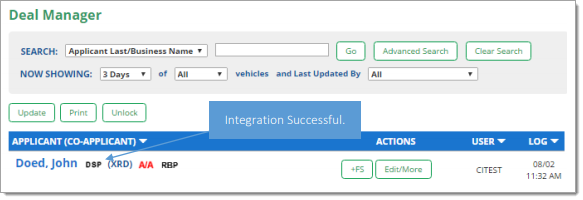
Submitting Imported Deals in the RouteOne Deal Manager
To submit an imported deal to a finance source, click on the primary applicant's name in the Deal Manager. Next, you will be taken through the RouteOne application submission process used for all applications. Data entered in your system will populate the RouteOne credit application; however, you must still complete the required fields highlighted in yellow and add at least one finance source before submitting the application.
ROUTEONE SUPPORT
Hours (EST)
Monday - Friday: 6:00am – Midnight
Saturday: 9am – 9pm
Can’t find what you need?
Try our search