In This Guide:
Related Guides:
Integration
Virtual Motors SmartDesk Credit Systems Integration
Importing Deals from Virtual Motors SmartDesk to RouteOne
Within the SmartDesk system, navigate to the dashboard and click the ‘Enter a New Contract’ option.
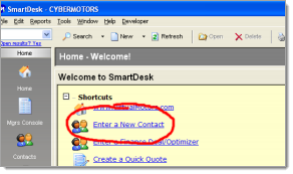
Within the blank contact form, enter the applicant’s data (name, address, etc.).
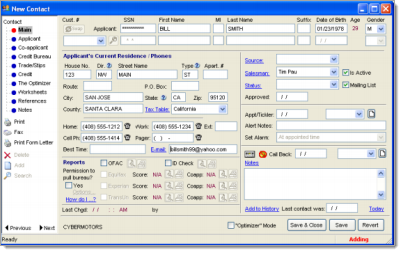
Within the ‘Credit’ page, complete the basic information (monthly income).
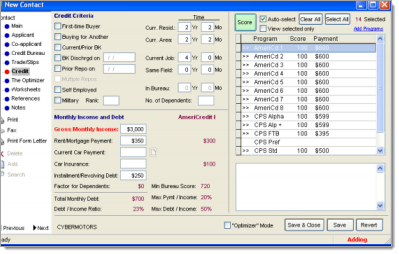
Within the ‘Optimizer’ page, enter the maximum payment and down payment amounts, and click the ‘Run the Optimizer!’ button.
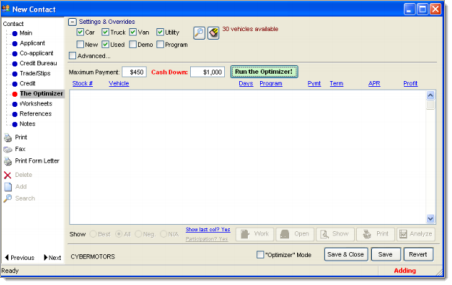
Select a vehicle, finance source, finance combination in the list and click the ‘Work’ button.
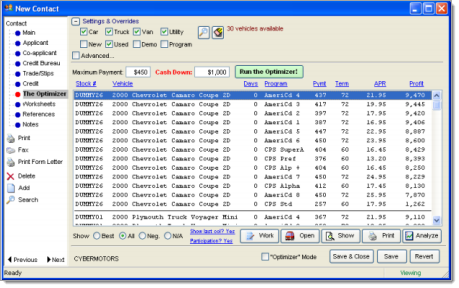
Work the numbers as necessary, then select the ‘Save and Close’ button.
Within the ‘Worksheets’ page, highlight the worksheet to send, and click the ‘RouteOne’ button.
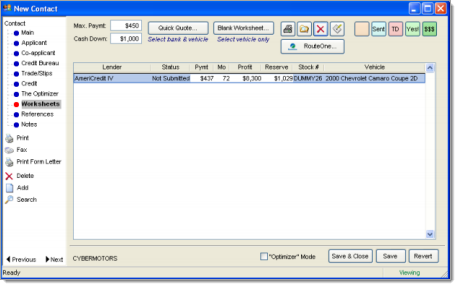
Click ‘Yes’ to confirm sending the deal to RouteOne and the status of the deal will be changed.
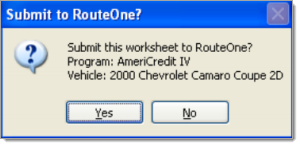
You can now login to RouteOne to view the application, and send it on to a finance source.
Locating Imported Deals in the RouteOne Deal Manager
The Deal Manager is considered the hub of RouteOne, and is designed to help quickly scan and identify the status of deals with easy-to-read icons. The default view shows the last three days of activity, ranked by last activity date/time (most recent first). Only deals with activity in the last 60 days are available for display.
The Deal Manager is accessible by selecting ‘Deal Manager’ within the ‘Deals’ tab. An important tool within the Deal Manager is the ‘Edit/More’ button under the ‘Actions’ column. From here, dealers can easily view, print, copy, or edit an application; run swap the applicant/co-applicant, remove co-applicant, initiate credit reports, create an Adverse Action notice, and more.
Click the ‘Update’ button located in the upper left-hand side of the screen. The page will refresh and the imported application will display as the first record in the Deal Manager.
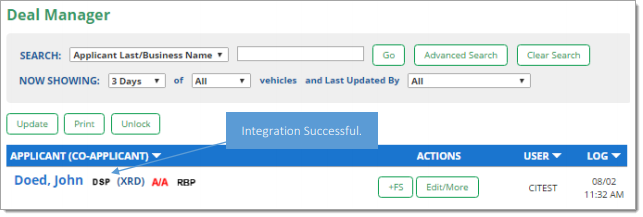
Submitting Imported Deals in the RouteOne Deal Manager
To submit an imported deal to a finance source, click on the primary applicant's name in the Deal Manager. Next, you will be taken through the RouteOne application submission process used for all applications. Data entered in your system will populate the RouteOne credit application; however, you must still complete the required fields highlighted in yellow and add at least one finance source before submitting the application.
ROUTEONE SUPPORT
Hours (EST)
Monday - Friday: 6:00am – Midnight
Saturday: 9am – 9pm
Can’t find what you need?
Try our search