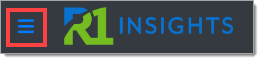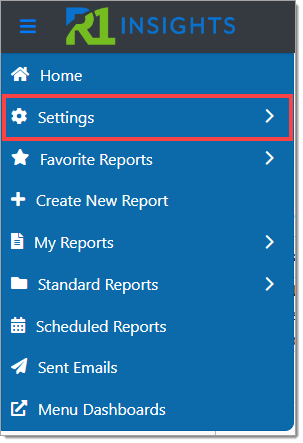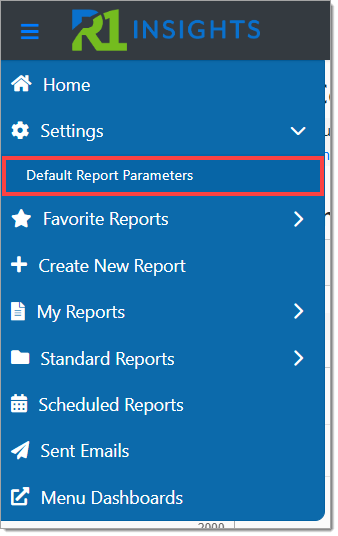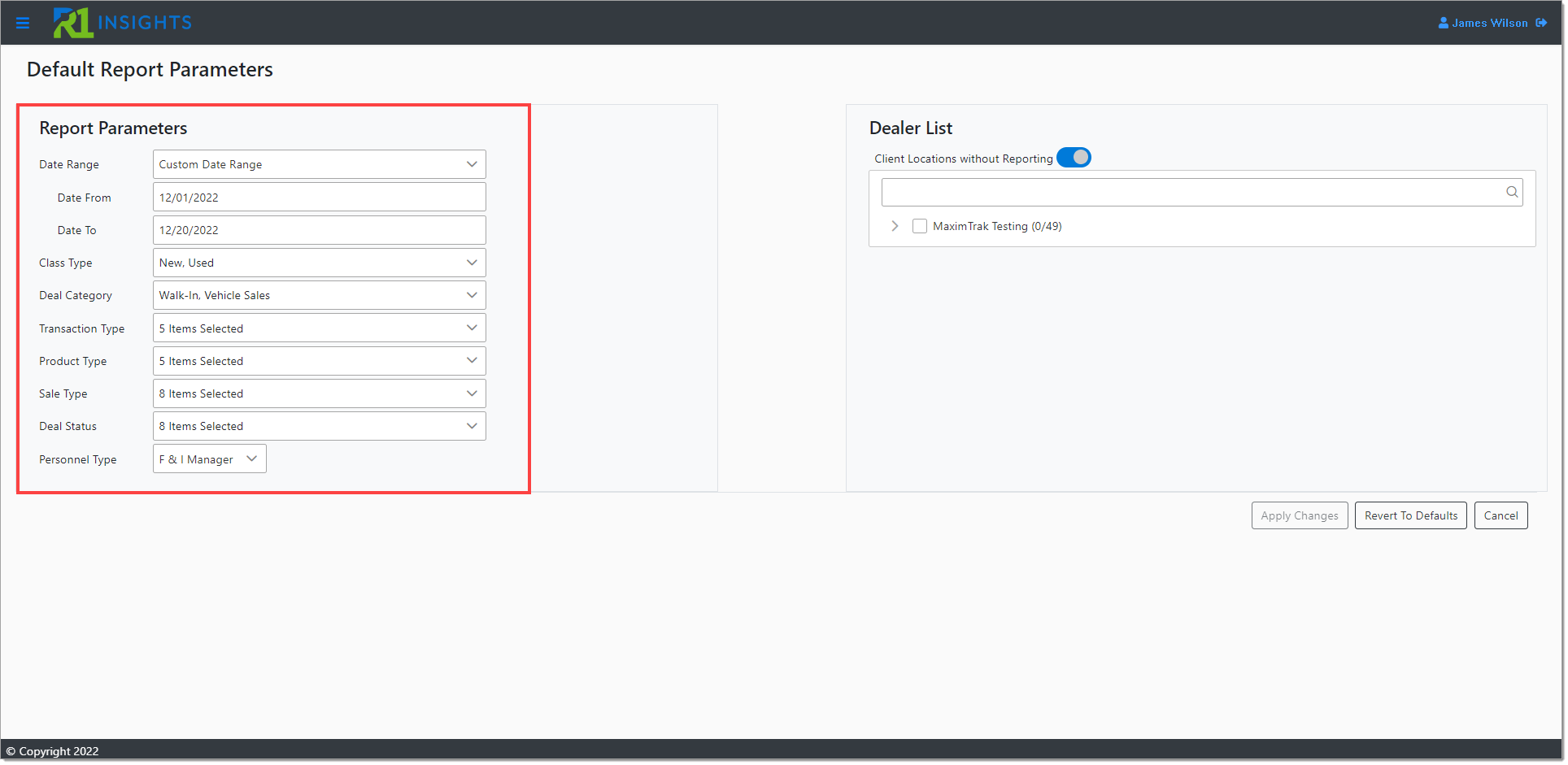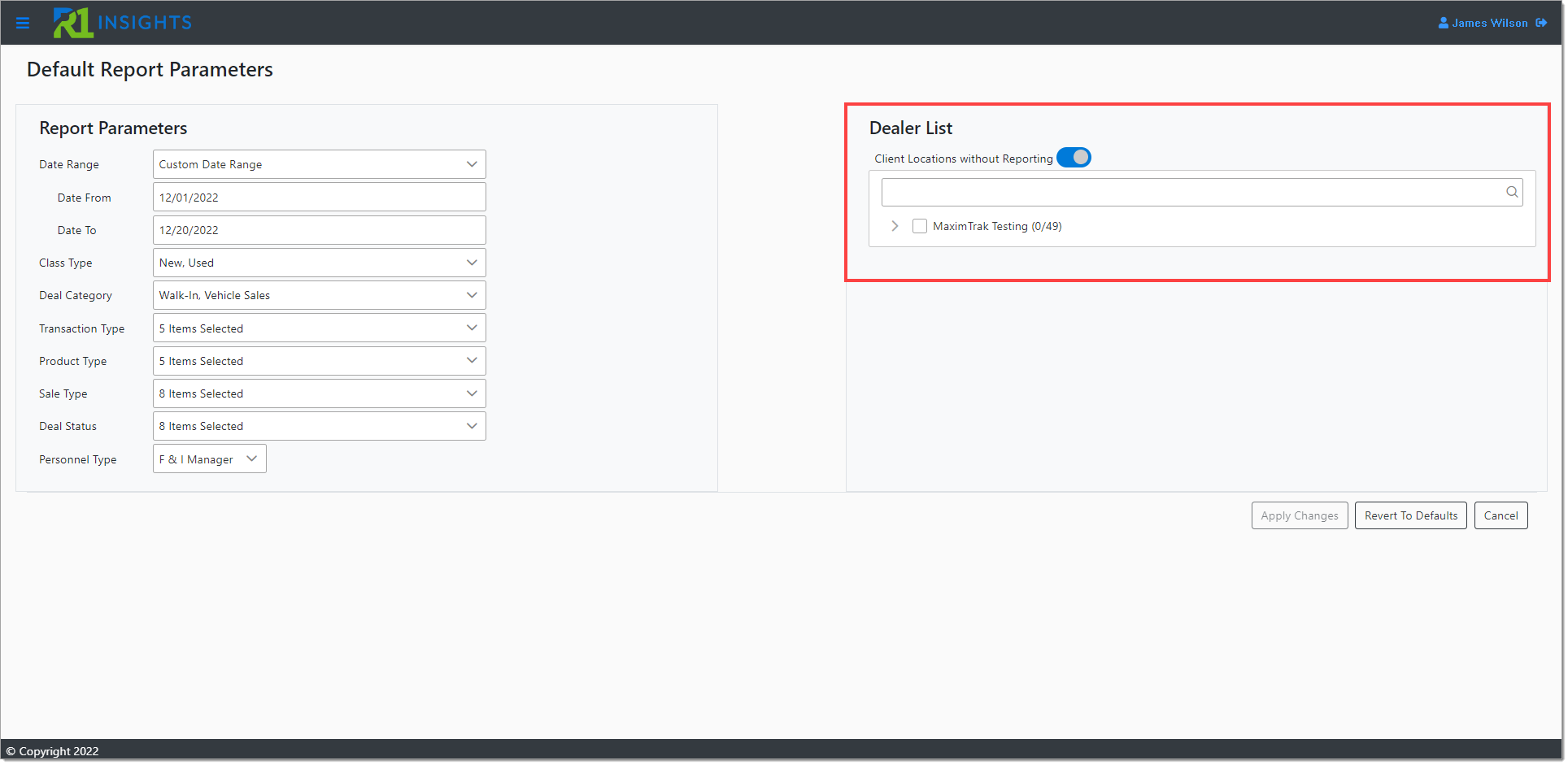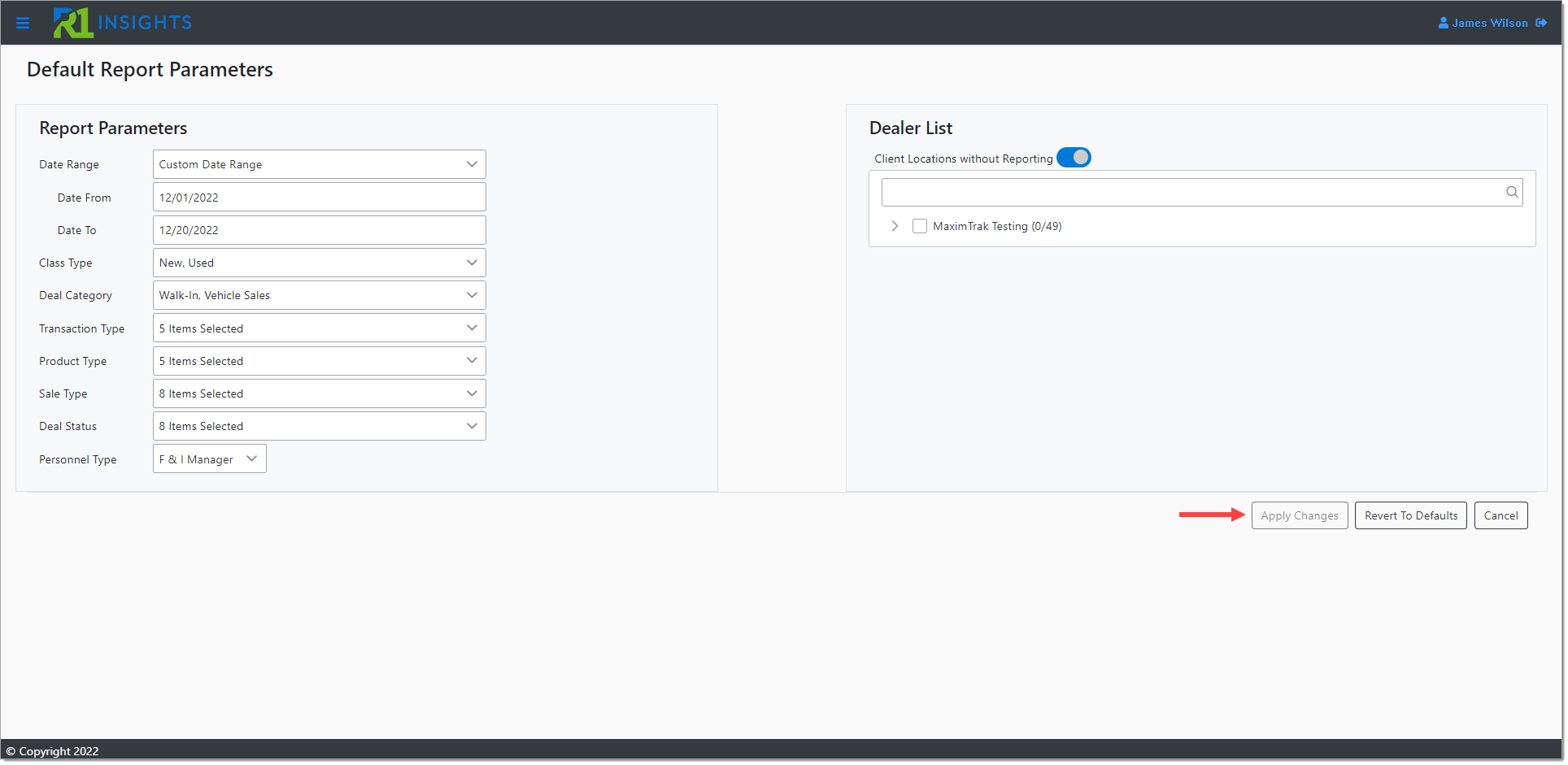In This Guide:
Related Guides:
Menu
How to Configure Default Parameters
The user level Default Report Parameters setting allows users to configure report parameters and dealership selection one time and have R1 Insights use them for all reports and homepage report widgets.
To set the Default Report Parameters, log in to R1 Insights.
Click on the Navigation Menu button.
Click ‘Settings’ to expand the menu, then select ‘Default Report Parameters.'
Select your Report Parameters:
- Date Range
- Class Type
- Deal Category
- Transaction Type
- Product Type
- Sale Type
- Deal Status
- Personnel Type
Choose which dealership(s) to include from the ‘Dealer List’ section.
You can search for dealerships by name or keyword.
Once you have made all your selections, click the ‘Apply Changes’ button to save them as the Default Report Parameters.
The Default Report Parameters will be used each time you click on any Standard Report.
Parameters and Dealer List selections can be changed from the default configurations on any report page at any time.
ROUTEONE SUPPORT
Hours (EST)
Monday - Friday: 6:00am – Midnight
Saturday: 9am – 9pm
Can’t find what you need?
Try our search