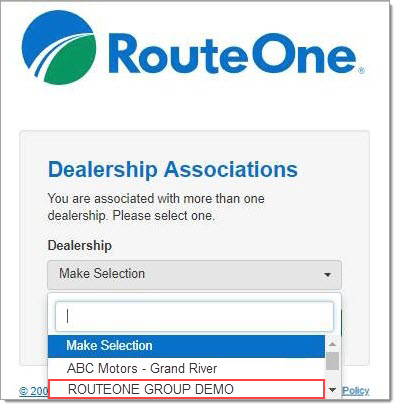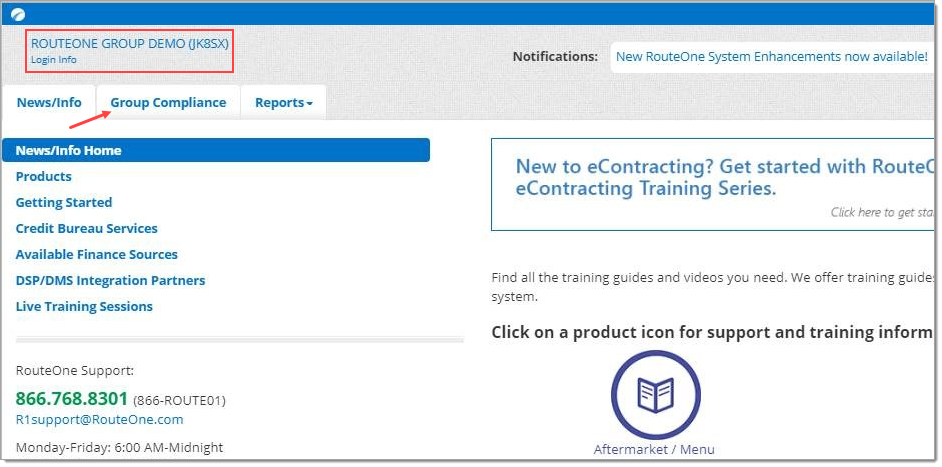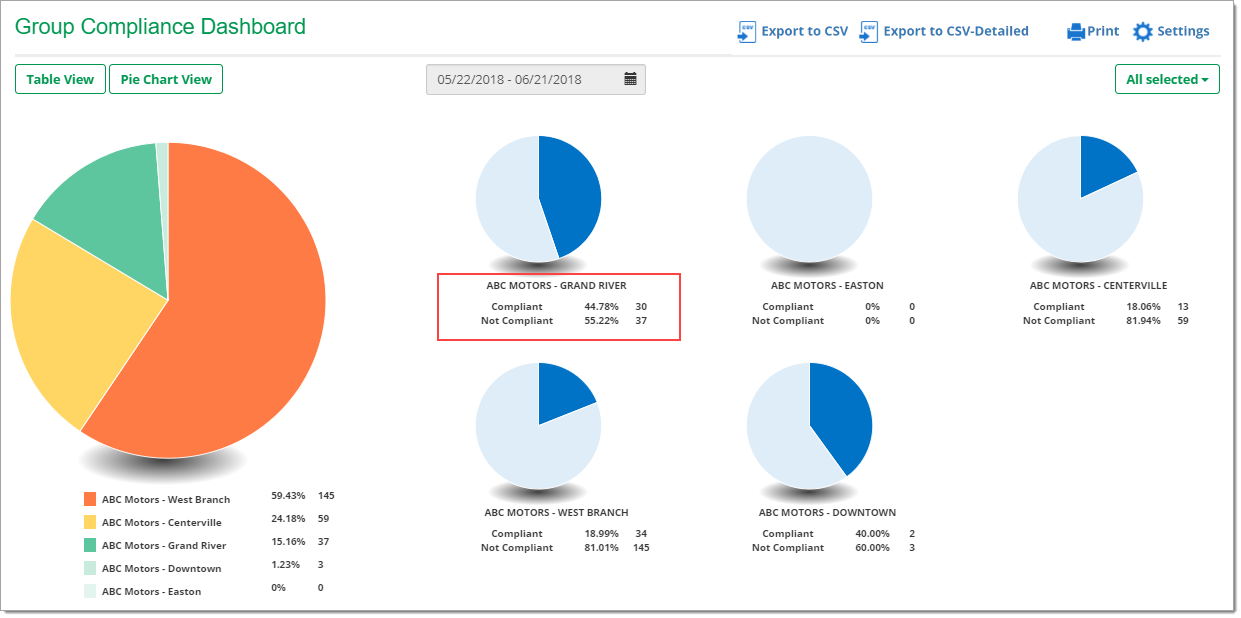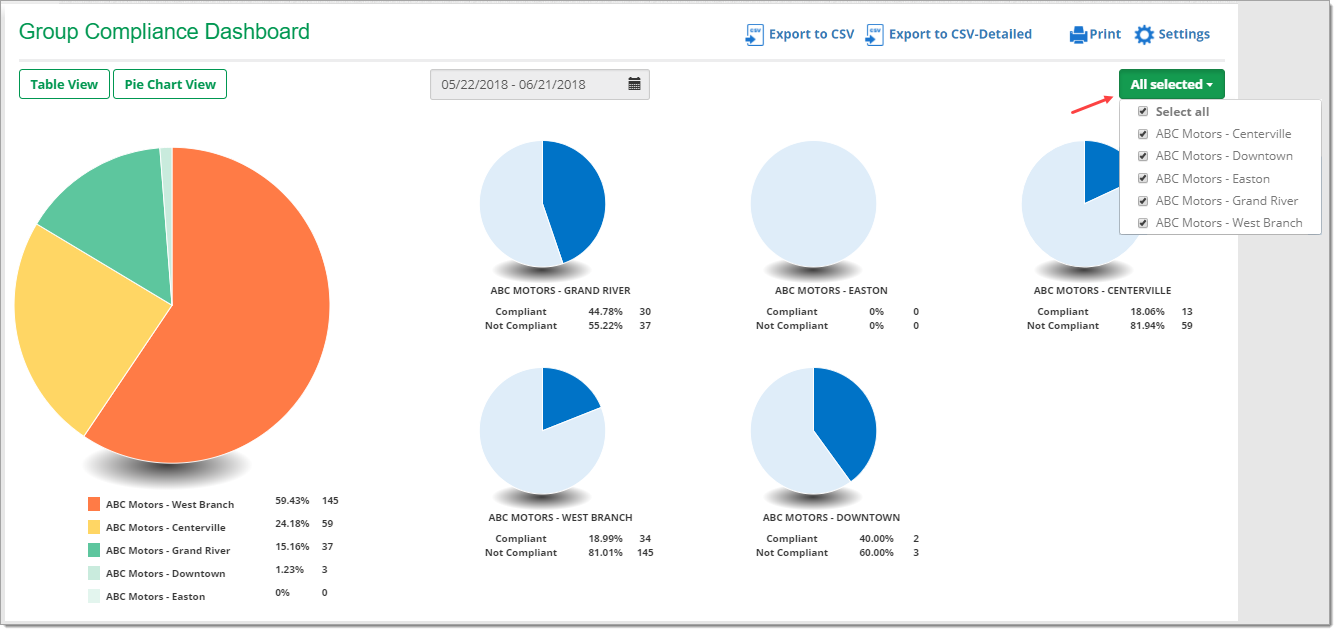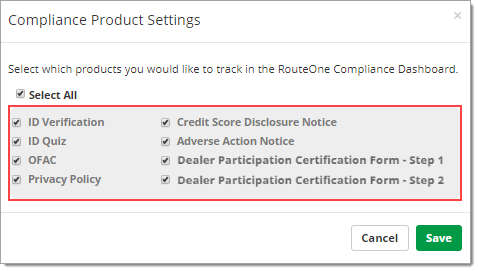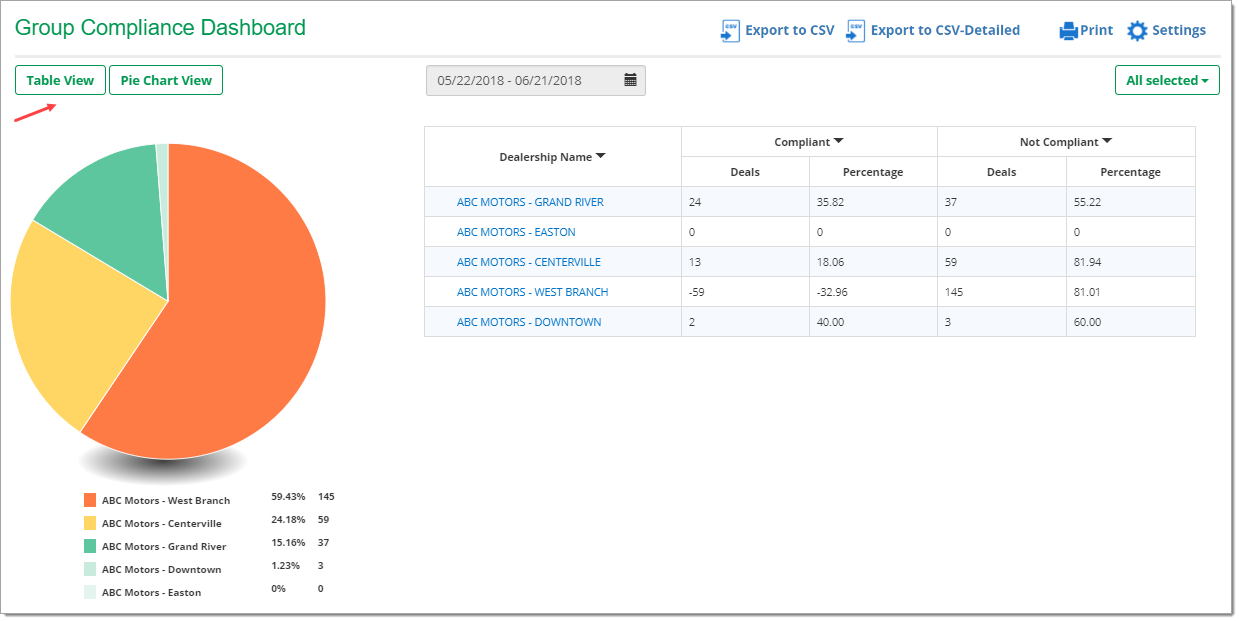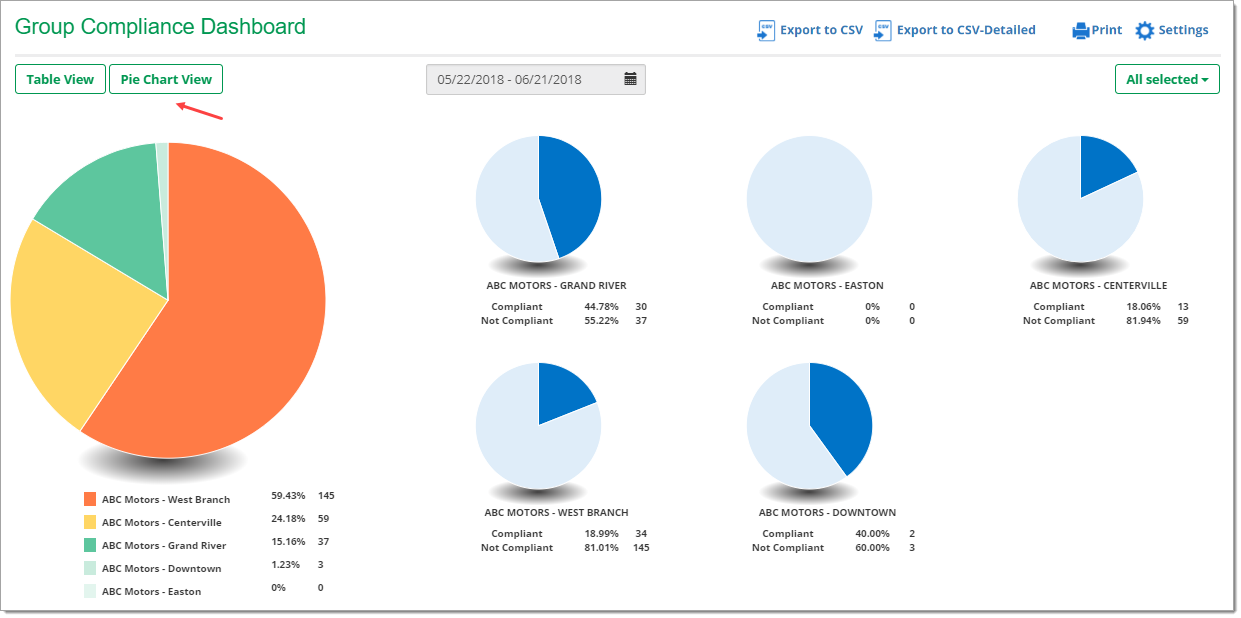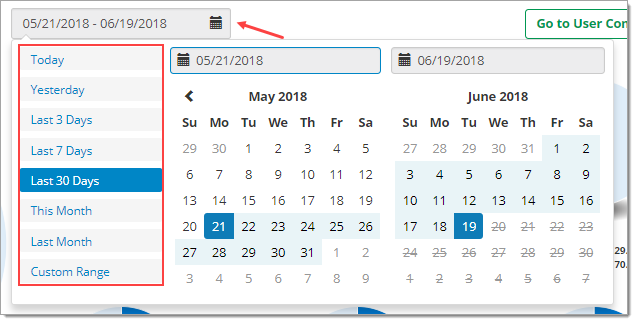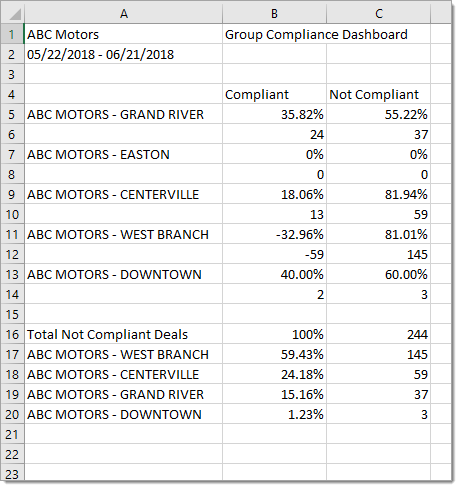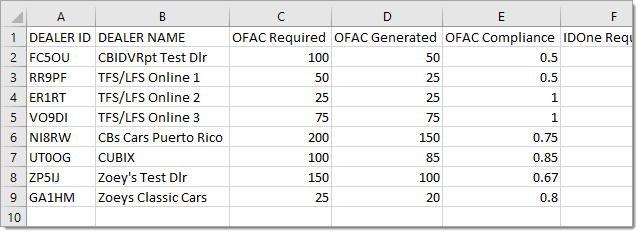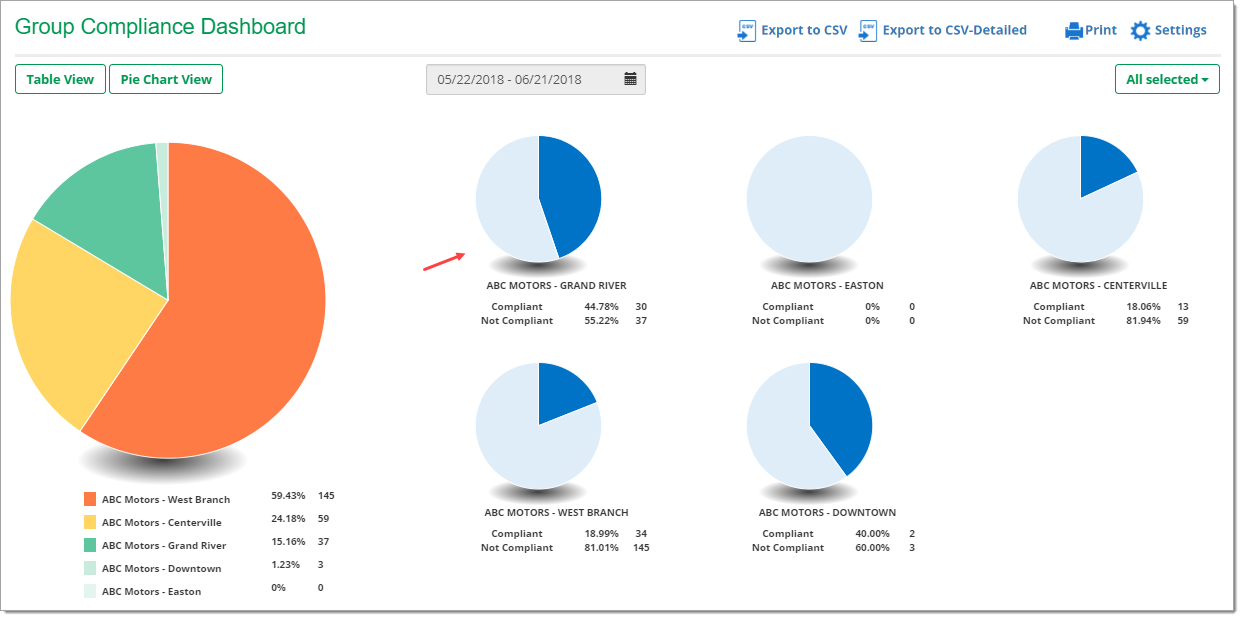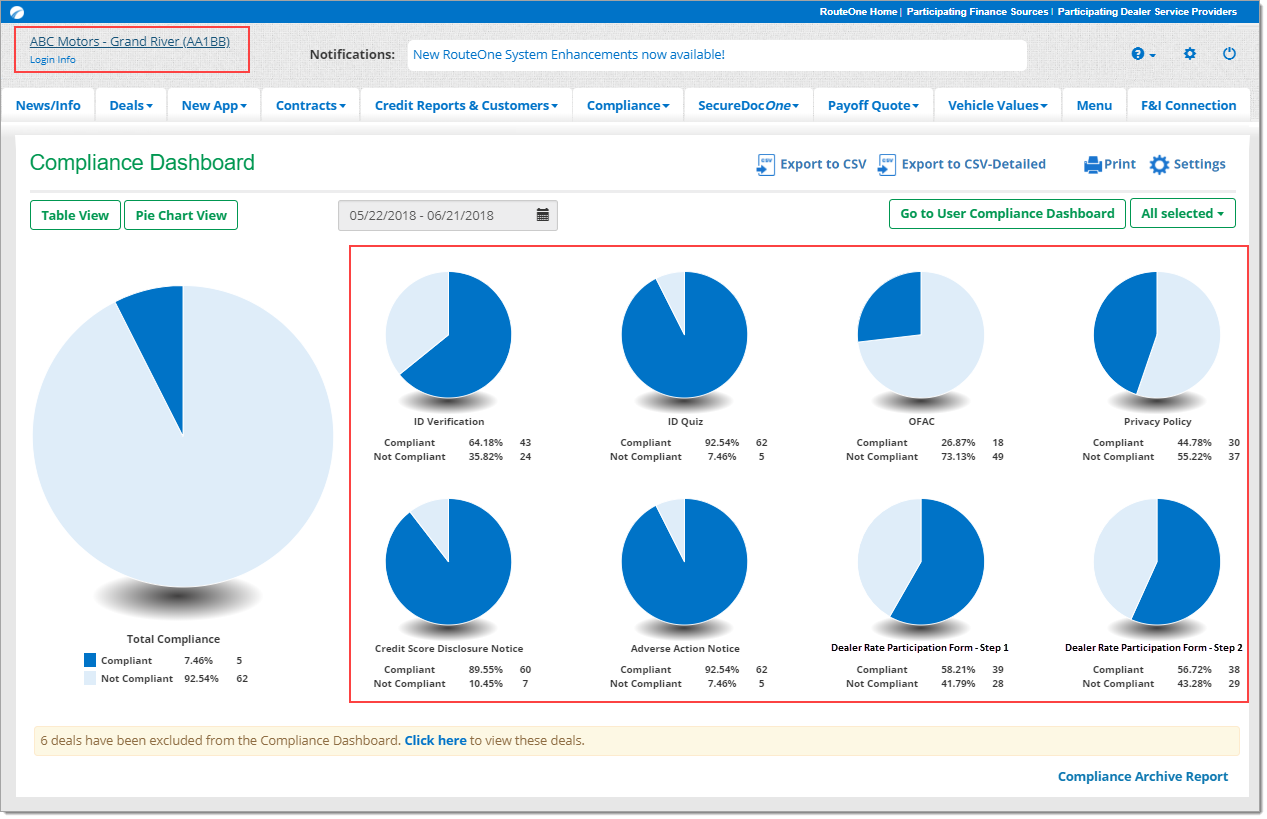In This Guide:
Related Guides:
Compliance
Group Compliance Dashboard
Please note that the Group Compliance Dashboard is not intended to serve as legal advice that your dealer group is compliant with applicable legal and regulatory obligations; rather, it is only intended to be a tool to help your dealership manage compliance. The Compliance Dashboard is not a substitute for your dealership’s compliance counsel.
What is the Group Compliance Dashboard and how do I find it?
The RouteOne Group Compliance Dashboard provides a comprehensive view of compliance for all dealerships within a dealer group. The data is displayed for each dealership, including navigation to each individual dealership’s system.
To access the Group Compliance Dashboard, individual users must have ‘Dealer Group Administration’ access within the Dealer Group Profile. Upon login, your Dealer Group Profile name will show up in the dropdown list of dealerships you can access.
Selecting your Dealer Group Profile name will load that view in the RouteOne system (which can be identified in the upper left hand corner of the page).
To navigate to the Group Compliance Dashboard, click on the ‘Group Compliance’ tab at the top of the page.
Understanding the Dashboard
The Group Compliance Dashboard displays charts for each active dealership that belongs to a dealer group.
Important Note About Permissions: In the Group Compliance Dashboard you will be able to see the charts for all dealerships in the dealer group.
However, in order to access other dealerships in your dealer group, your User ID will need to be individually associated those dealerships. Dealerships you are associated with show up in your dropdown list when logging in.
Additionally, you will also need to have ‘Compliance Dashboard Access’ enabled separately at each dealership you are associated with.
Your Dealer System Administrator (DSA) can enable access in the system by clicking on the ‘Admin’ tab, selecting ‘Users,’ editing a user’s profile, and checking the ‘Compliance Dashboard Access’ checkbox.
The charts in the dashboard show the number and percentage of deals that are ‘Compliant’ or ‘Not Compliant.’
- Review the full list of rules that determine if a deal is ‘Compliant’ or ‘Not Compliant’ for a specific compliance product. Please note that the ‘Compliant’ and ‘Not Compliant’ statuses reflect compliance with these rules, not with applicable laws and regulations.
- Note that if any RouteOne compliance product is not compliant for a deal, the deal will be tracked as ‘Not Compliant.’
By using the dropdown on the right side of the page, you can decide which dealerships you want to track on the Group Compliance Dashboard.
Unselecting a dealership’s checkbox will remove their chart from displaying on the dashboard.
You can always bring that dealership’s chart back at any time by selecting their checkbox from the dropdown.
You can also customize which products you would like RouteOne to track.
Click the ‘Settings’ button at the top of the right side of the page.
This will open a pop-up window, where you can select which compliance products you would like to track for your dealerships.
Important: Whichever products you decide to track in the Group Compliance Dashboard will be saved to your individual user ID. Each user can customize which products they would like to track. Your settings will be saved for your User ID.
You can also customize whether you would like the page to display in ‘Table View’ or ‘Pie Chart View.’
The data in ‘Table View’ and ‘Pie Chart View’ remains the same. It is simply displayed differently. Be sure to check out the different views as you continue to incorporate the Compliance Dashboard in your day-to-day work.
Table View of Group Compliance Dashboard
Pie Chart View of Group Compliance Dashboard
At the top of the page, you can click the date range selector to determine which deals you would like to view in the dashboard. Select from different preset options, or select a custom range. You can review deals as far back as 90 days.
If you would like to save your Group Compliance Dashboard data outside of the RouteOne system, you can export to a CSV file, export to a CSV-Detailed file, or print the page. Click on any of these options in the upper righthand corner of the page.
Using the Dashboard
To access the deals that are ‘Not Compliant’ for each dealership, simply click on each pie chart.
Reminder: In order to access individual dealerships, you need to be associated with those dealerships and have ‘Compliance Dashboard Access’ enabled for each. For more information, see the Important Note About Permissions.
For this example, click on the pie chart for ‘ABC Motors - Grand River.’ You will automatically be logged into that dealership’s system and navigated to the Compliance Dashboard page.
Once in the Compliance Dashboard for that dealership, you can click on each compliance product to see the deals that are ‘Not Compliant’ for that individual dealership.
to review how to navigate through the dealer Compliance Dashboard
ROUTEONE SUPPORT
Hours (EST)
Monday - Friday: 6:00am – Midnight
Saturday: 9am – 9pm
Can’t find what you need?
Try our search